The quickest way to an answer!
Onward is a Crossbuy title with Meta Quest and Oculus PC stores. Make sure to log into the same account you used to purchase the game.
Crossbuy does not apply to SteamVR and will require a separate purchase of the game. We also cannot transfer game keys across platforms.
Gunstock Calibration gives you the ability to calibrate each weapon in the game to your physical gunstock. Each weapon is calibrated individually, and the settings are saved per weapon until they are removed or the game is uninstalled. Calibration is based on holding the weapon with both hands. Watch this video to learn more.
Same Platform
- Direct Invites using the Meta Quest/Oculus or Steam Game invites*
- Lobby Codes (Codes can be found in the back of the tent)
- Server Browser with "Show Friends Only" filter checked (People on your friends list must have "Share game activity" setting active)
- Server Browser (It is advised to know what game mode is being played and filter by that mode to minimize the amount of lobbies that show)
Cross-Platform
- Lobby Codes (Codes can be found in the back of the tent)
- Server Browser (It is advised to know what game mode is being played and filter by that mode to minimize the amount of lobbies that show)
*Please note direct invites using the platform invite system will not work on lobbies set as "Private"
If direct invites or lobby codes are not working make sure you are on the same version of the game.
There are a couple reasons this might happen. Please check for the following:
- Check to make sure you are on the latest version of the game
- Check to make sure you are on the LIVE release channel, and not on a sub branch like eSports
- Check to make sure "Show Friends Only" is not checked
- Check if all regions are selected
- Check all your filters in the Lobby Browser (Image provided of how filters should look to show all lobbies)
- Make sure Official and/or Custom Maps is selected
We do not tolerate racism, sexism, discrimination, bad behavior, hacking, or exploiting bugs. We encourage you to use the in-game reporting system, located in the tent when you click on the player's name.
If you have evidence of behavior you would like to report, it can be emailed to our customer support team dpisupport@meta.com. Please include video/image or other recordings in the email.
You can reach out to our support team dpisupport@meta.com to understand why the ban was issued. Include your Onward username so they can look up your ban information.
We have an extensive channel system for reporting and suggestions in our discord channel. Follow this link to join our Discord server.
Yes, you can play with others even if they are using a different system or headset.
All information on how to build and publish custom maps for Onward can be found in the Custom Content Guide.
For more information about the VRML we refer you to the VRML home page.
Onward is sold through Steam and Oculus. If you wish to refund the game we refer you to the refund policy of the store you purchased Onward from. We do not handle refunds directly.
- Make sure the Internet is connected. Will say "Internet: connected" in the server status menu
- Verify you have a strong internet connection to your device/PC
- Make sure you are on the latest version of the game
- Make sure your ISP allows connections to games hosted by Meta
Minimum system requirements
- Operating System: Windows 10
- Processor: Intel i5-4590 or equivalent
- Memory: 8 Gigabytes
- Graphics card: NVidia GTX 970 or equivalent
Recommended system requirements
- Operating System: Windows 10
- Processor: Intel i7-4770 or equivalent
- Memory: 16 Gigabytes
- Graphics card: NVidia GTX 980 or equivalent
Onward does not require any additional hardware beyond a working headset, controllers, and tracking stations if applicable to your headset.
You can redeem your game key in the Steam client by opening the 'Games' menu and selecting the 'Activate a Product on Steam' option

Joining a friend in their game
If Onward is not already running, you can open your Steam friends list, right click on the friend who is in-game and select 'Join Game' from the list of options. Onward will now launch and you will be able to join your friend. If Onward is already running you can open the Steam overlay (default: shift+tab or the select button on your VR controller), navigate to the chat view and select the friend who is in game, then select the 'Join Game' option. You will then automatically join their game.
Inviting a friend into your game
Once you are in a lobby you can invite a friend to join you directly. To do so first open the Steam overlay and then navigate to the chat window. Select the friend you would like to invite and select the option 'Invite to play'. Your friend will receive a notification to join the game.
Note: If there are no open player slots in the multiplayer lobby the option to join a friend will not be available, and spots are not reserved for invited players, meaning the lobby could fill before someone joins. If the lobby is private, a password is still required to join even if a player is invited.
- Uninstall & Reinstall the Game
- Verify Game Files
- Clear Game Data
- Make sure you have a strong internet connection
- Make sure your VR headset is set as the default for audio
- Make sure SteamVR, Onward, and any other related software are up to date
- Try a lower graphic setting in game
- Programs like Virtual desktop are not supported, you will need to use a link cable or Quest Link if using a Meta Quest device to connect to PCVR
Make sure your default OpenXR Runtime is set correctly. If that is the case, please make sure your computer meets our system requirements. This issue is most often caused by running on Windows 8 or older, or running a graphics card that does not meet our minimum system requirements. If your system meets the requirements and the general troubleshooting steps do not resolve the issue please contact our support team at dpisupport@meta.com
Ensure your desired audio device is set as the windows default audio device in your audio settings. SteamVR has the possibility of changing audio settings upon startup. Make sure to check these settings within SteamVR as well. Onward always takes the default audio device for audio output.
This might be because these players don't have their microphones selected correctly. If these players are your friends please let them know to select their microphone in the settings menu as well as setting it as the default recording device in the windows audio settings. You can also run into this issue if you've accidentally muted players inside of the tent/lobby.
The two most common reasons you're kicked from the game are either a poor internet connection or being kicked by other players. Check your internet connection and if possible make sure the other players aren't kicking you from the server.
Minimum system requirements
- Operating System: Windows 10
- Processor: Intel i5-4590 or equivalent
- Memory: 8 Gigabytes
- Graphics card: NVidia GTX 970 or equivalent
Recommended system requirements
- Operating System: Windows 10
- Processor: Intel i7-4770 or equivalent
- Memory: 16 Gigabytes
- Graphics card: NVidia GTX 980 or equivalent
Onward does not require any additional hardware beyond a working headset, controllers, and cable connection (if you are choosing to use link cable).
You can redeem your game key in the Oculus Home client by opening the 'Settings' screen and selecting the 'Redeem a code' option
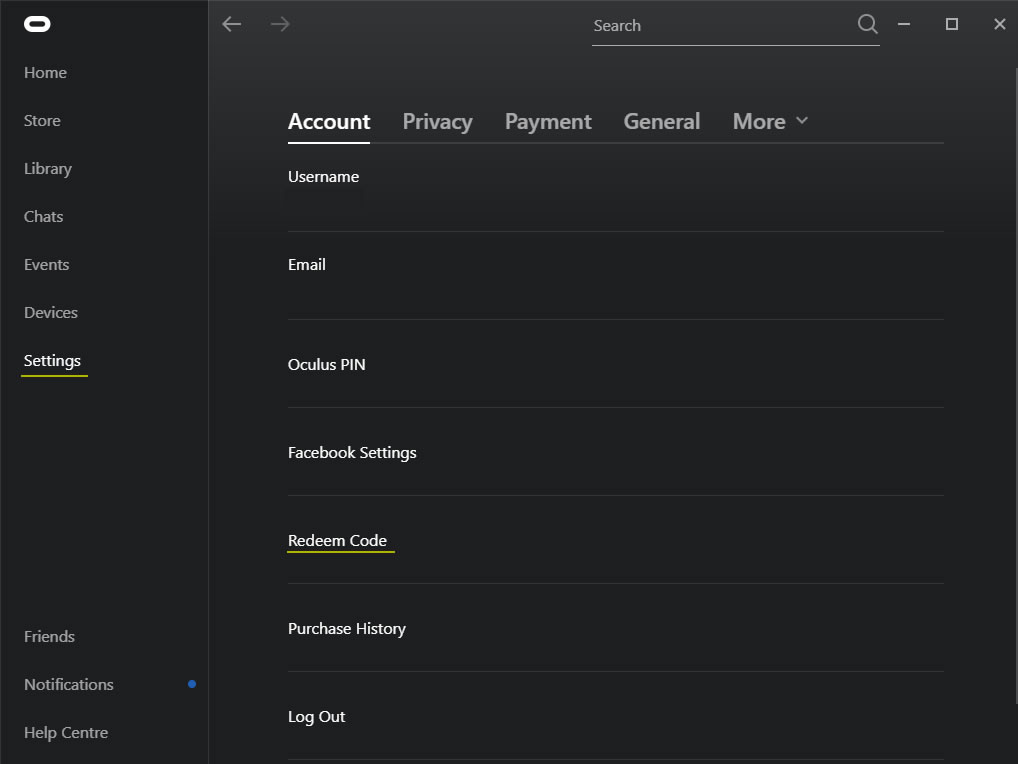
- Uninstall & Reinstall the Game
- Clear Game Data
- Make sure you have a strong internet connection
- Make sure your VR headset is set as the default for audio
- Make sure the Oculus PC app, Onward, and any other related software are up to date
- Verify OpenXR Runtime is set to be defaulted to the Oculus PC app
- Try a lower graphic setting in game
Ensure your desired audio device is set as the windows default audio device in your audio settings. The Oculus headset may automatically change your audio settings upon startup. Make sure to check these settings within the Oculus PC app as well. Onward always takes the default audio device for audio output.
This might be because these players don't have their microphones selected correctly. If these players are your friends please let them know to select their microphone in the settings menu as well as setting it as the default recording device in the windows audio settings. You can also run into this issue if you've accidentally muted players inside of the tent/lobby.
make sure that outside of the game the IRL and the VR floor match in position. If you can touch the floor IRL and have the same height in VR then we can continue to adjust the height in Onward. To do this you'll have to open the settings menu from the Main Menu. There's a height setter that might use feet or meters depending on what you want. Make sure this height matches your actual height when standing. This will make the game determine when you crouch, go prone or stand. after setting your height correctly you should be able to sprint again. Please take note that having your gun pointed forward will prevent you from sprinting as well as crouching.
The two most common reasons you're kicked from the game are either a poor internet connection or being kicked by other players. Check your internet connection and if possible make sure the other players aren't kicking you from the server.
Make sure the Oculus PC app is set to be your default OpenXR Runtime. Go to your Oculus PCVR settings in the General Tab you should see a setting for OpenXR Runtime.
There is a known issue where a small number of players using the Oculus PC app try to launch the game and the game doesn't open. If this is happening to you please send us a support ticket to our support team at dpisupport@meta.com
On January 31st, 2023 we announced that we will be dropping support for the Meta Quest 1 starting on July 31st, 2023. For detailed information on options and responses to common questions related to this please see the Quest 1 deprecation page
Onward does not require any additional hardware beyond the compatible headset and controllers. Onward is supported natively on Meta Quest 3, Meta Quest Pro and Meta Quest 2. It is also supported on the Quest device(s) connecting to the Oculus PC app and/or SteamVR platforms using a Link Cable or Quest Link.
You can redeem your game key in the Meta Quest app on your phone by opening the 'Settings' and selecting the 'Redeem Code' option
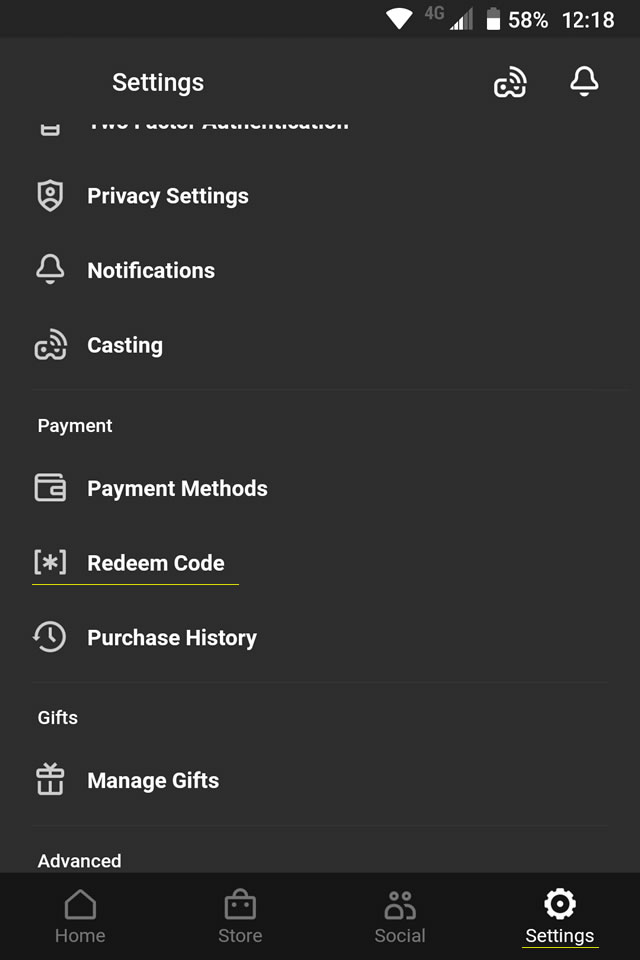
- Uninstall & Reinstall the Game
- Clear Game Data
- Make sure you have a strong internet connection
- Try another Wifi source (like a phone hotspot) and then switch back to the original source
If you make use of an external headset along with your Quest device it can lead to issues where the microphone stops functioning in Onward. We advise you to use headphones that only take audio output. If you still run into problems please reach out to us on our contact page. Be sure to mention any additional audio devices if you make use of them.
Please make sure to don't have your volume muted. If your volume is set correctly and you're still not getting any audio please reach out to us on our contact page. Be sure to mention any additional audio devices if you make use of them.
This might be because these players are on PC and haven't set up their microphones correctly. If these players are your friends please let them know to select their microphone in the settings menu as well as setting it as the default recording device in the windows audio settings.
You can mute players inside of the tent/lobby. Make sure you haven't accidentally muted them, and that they haven't muted themselves
Onward requires certain permissions on Quest to for example access the device's storage (to save settings) and its microphone (for in-game communication), and they will have to be allowed in order to launch the game. If you accidentally denied Onward these permissions you can go to the Home Screen, Settings, and Permissions to toggle them on. Alternatively you can reinstall the game, and you will be prompted with the permissions screen upon launching the game just like the first time.
Often times these issues can be fixed by recentering yourself in the game, you can do this by pressing and holding the Oculus button on the controller. In cases where this does not work the issue is most often caused by your guardian not being set up correctly: resetting it is likely to solve your issue.
First, make sure you've set up your height correctly in the Onward settings. If that is correct, make sure that outside of the game the IRL and the VR floor match in position. If you can touch the floor IRL and have the same height in VR then we can continue to adjust the height in Onward. To do this you'll have to open the settings menu from the Main Menu. There's a height setter that might use feet or meters depending on what you want. Make sure this height matches your actual height when standing. This will make the game determine when you crouch, go prone or stand. after setting your height correctly you should be able to sprint again. Please take note that having your gun pointed forward will prevent you from sprinting as well as crouching.
The two most common reasons you're kicked from the game are either a poor internet connection or being kicked by other players. Check your internet connection and if possible make sure the other players aren't kicking you from the server.
Couldn't find your answer in the FAQ? Contact us for technical support
Send us an email at dpisupport@meta.com